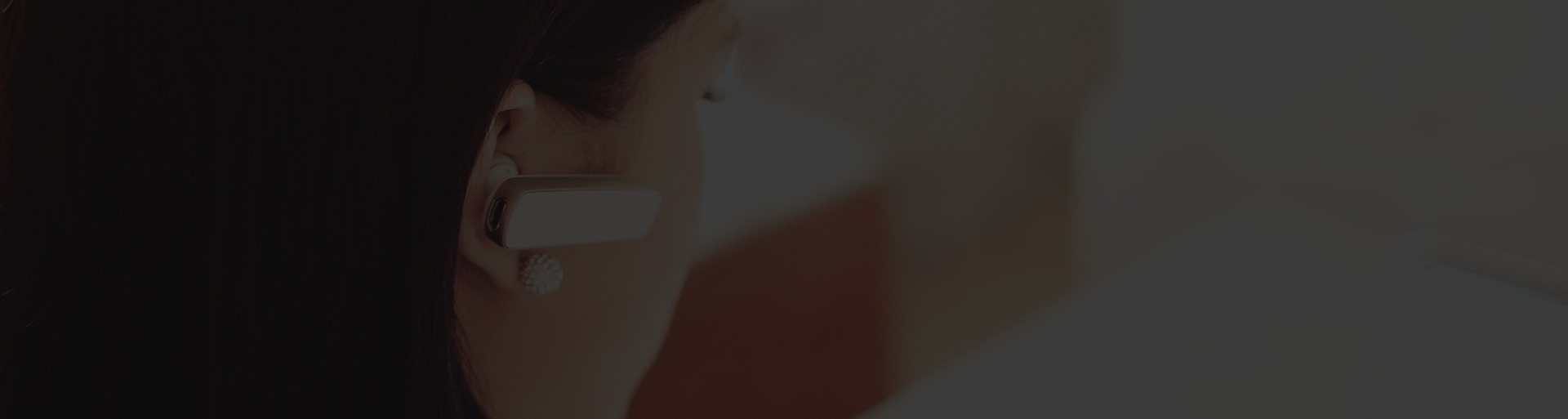
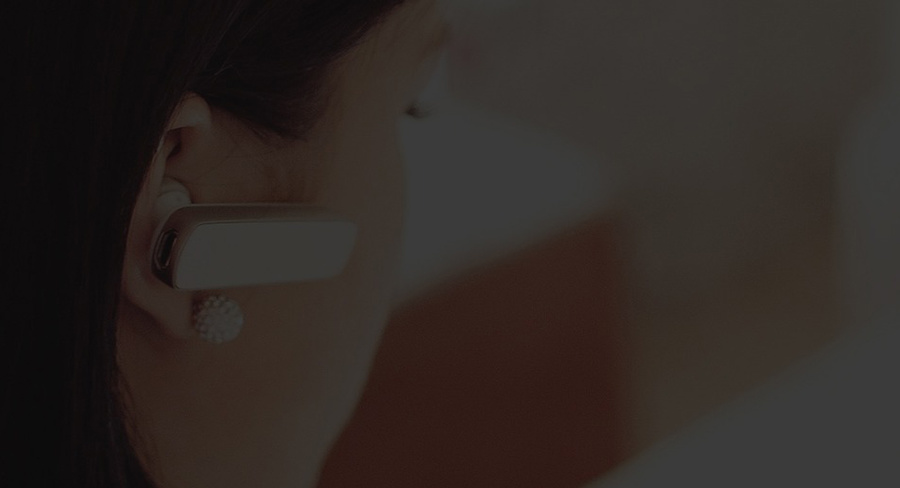
Lab300
Helios-P450
Helios-P600
Helios-P800
SL600
SL800
Cause 1: The internal crystal temperature parameters of the laser have been changed
Solution: Contact the manufacturer to calibrate the parameters
Cause 2: Damage of the window mirror of laser
Solution: Replace the window mirror of laser
Cause 3: Unstable environment temperature
Solution: Ensure the environment temperature is between 22 to 26 degrees
Cause: Turn on the iBuild and the calibration software at the same time
Solution: Turn off the iBuild or calibration software and reconnect the laser
Cause 1: The bottom of resin level sensor is dirty
Solution: Clean the bottom of the resin level sensor
Cause 2: False angle
Solution: Adjust the angle of resin level sensor
Cause 3: Air leakage from the adsorption tube of the vacuum pump
Solution: Replace the adsorption tube
Cause 1: The volume of resin in tank is above or below standard and cannot be adjusted by the resin plunger.
Solution: Add or remove some resin. Cause 2: The resin level sensor has no signal and can’t detect the resin.
Solution: 1) Clean the bottom of the resin level sensor
2) Adjust the angle of resin level sensor
Cause: The detected laser power is not within the range of “Power Detection Maximum and Minimum RMS”.
Solution: 1) Recalibrate the laser power
2) Modify the “Target Value” or “Power Minimum RMS Value” and “Power Maximum RMS Value” of the laser power
Cause: Turn on the laser control software and calibration software synchronously
Solution: Turn off the laser control software or calibration software
Cause: Turn on the laser software and calibration software at the same time
Solution: Turn off the laser software or calibration software, then restart the iBuild.
Cause: The internal crystal temperature parameters of the laser and the environment temperature are unstable
Solution: Contact the manufacturer to calibrate the parameters and ensure that the environment temperature is between 22 to 26 degrees
Cause:
Calibration isn’t up to standard
Solution:
Recalibrate
Cause:
The laser beam compensation value is too small, and the
reserved space in the design drawing is not enough
Solution:
Modify the laser beam compensation value
Cause:
The laser beam compensation value is too large
Solution:
Modify the laser beam compensation value
Cause:
The parameter “Z-axis Compensation” is
unreasonable
Solution:
Modify the “Z-axis Compensation” parameter in the slice
software setting
Cause:
The XY dimension factor in the iBuild is unreasonable
Solution:
1) Print the “100mm Cross” size test samples, measure the
size and recalculate the XY size factor
2)
If the short size is accurate but the long size has a large
deviation, set multiple sets of XY coefficients of different sizes or
reduce the length of parts over 200mm by 1/1000-2/1000 before
printing
Cause:
The printed samples shrink and deform
Solution: Adjust
the angle when orientate the models
Cause:
The variable laser beam appear to be an ellipse
Solution:
Recalibrate the optical circuit
Cause:
Laser power is too high, resulting in
the samples over-curing
Solution:
Appropriately reduce the laser power of the hatch and border
Cause:
The distance between the border and the hatch is too
far
Solution:
Decrease the value of “Transition Area Width” in the
iBuild parameters
Cause:
The beam is oval or not concentric
Solution:
Recalibrate the light chamber
Cause:
The distance between the resin level and the recoater is too
large
Solution: 1)
Adjust the height of the recoater
Solution: 2)
Reduce the iBuild parameter “Standard Liquid Level Sensor
Value” (it is recommended to reduce 0.08-0.1 each time)
Cause:The fluctuation of
the liquid
level value is
too drastic
Solution:
1) Clean the bottom of the liquid level sensor
2)Adjust
the angle of the liquid level sensor
3)Check
if the vacuum pump is leaking
Cause:
The distance between the border and the hatch is too
far
Solution:
Properly increase the “Transition Area Width” in the
iBuild settings
Cause
1: The fluctuation of
the liquid
level is
too drastic
Solution:
1) Clean the bottom of the liquid level sensor
2)
Adjust the angle of the liquid level sensor
Cause
2: Low recoater height
Solution:
Adjust the height of the recoater
Cause
3: There is no adsorption in the recoater
Solution:
Control the recoater adsorption by adjusting the vacuum
pump
Cause
4: The resin is sticky
Solution:
1) Turn on the heater
2) Lengthen
the time of “Delay after Platform Settling” and “Delay
after Recoater Movement” in iBuild settings
Cause
1: The platform is loose or the z-axis coupling is loose
Solution:
Reinstall and locking the platform and the z-axis
coupling
Cause
2: The device is turned on to heat, but the temperature is
unstable
Solution:
Turn off the heater and contact the manufacturer.
Cause
1: The lens from reflection mirrors, beam expander module,
galvanometer and F-theta are dirty.
Solution:
Inspect the lens and clean it.
Cause
2: The laser window mirror is damaged
Solution:
Replace the lens of the laser.
Cause:
F-Theta is dirty
Solution:
Clean the lens of F-Theta
Cause:
The marble platform is not level
Solution:
Adjust the level of the marble platform and adjust the height of the
recoater
Cause:
The platform is too high when the beginning of the
print.
Solution:
Modify the value of the iBuild parameter “Print Start
Position” according to the actual situation
Cause:
The motor is blocked, causing an alarm
Solution:
Helios-P series (reboot the device)
Cause
1.: The adsorption force is small
Solution:
Adjust the knob of the vacuum pump to increase the adsorption
force
Cause
2: The adsorption trachea is blocked or ruptured
Solution:
Replace the adsorption air tube
Cause:
The support scanning speed is too fast, and the support does not have
enough time to reset after coating
Solution:
Appropriately reduce the scanning speed of the support and lengthen
the time of the iBuild parameter “Delay after
Recoater Movement”
Cause
1: The samples are over-cured (hard enough)
Solution:
Increase the value of the iBuild parameter “Filling
Spacing” to increase the scanning speed
Cause
2: The samples are not fully cured (slightly
soft)
Solution:
Reduce the value of the iBuild parameter “Filling Spacing” to
reduce the scanning speed
Cause:
The platform is too high when the beginning of the
print.
Solution:
Modify the value of the iBuild parameter “Print Start
Position” according to the actual situation
Cause:
The motor is blocked, causing an alarm
Solution:
Helios-P series (reboot the device)
Cause
1.: The adsorption force is small
Solution:
Adjust the knob of the vacuum pump to increase the adsorption
force
Cause
2: The adsorption trachea is blocked or ruptured
Solution:
Replace the adsorption air tube
Cause
1: The samples are over-cured (hard enough)
Solution:
Increase the value of the iBuild parameter “Filling
Spacing” to increase the scanning speed
Cause
2: The samples are not fully cured (slightly
soft)
Solution:
Reduce the value of the iBuild parameter “Filling Spacing” to
reduce the scanning speed
Lab300
Helios-P450
Helios-P600
Helios-P800
SL600
SL800
Cause 1: The internal crystal temperature parameters of the laser have been changed
Solution: Contact the manufacturer to calibrate the parameters
Cause 2: Damage of the window mirror of laser
Solution: Replace the window mirror of laser
Cause 3: Unstable environment temperature
Solution: Ensure the environment temperature is between 22 to 26 degrees
Cause: Turn on the iBuild and the calibration software at the same time
Solution: Turn off the iBuild or calibration software and reconnect the laser
Cause 1: The bottom of resin level sensor is dirty
Solution: Clean the bottom of the resin level sensor
Cause 2: False angle
Solution: Adjust the angle of resin level sensor
Cause 3: Air leakage from the adsorption tube of the vacuum pump
Solution: Replace the adsorption tube
Cause 1: The volume of resin in tank is above or below standard and cannot be adjusted by the resin plunger.
Solution: Add or remove some resin. Cause 2: The resin level sensor has no signal and can’t detect the resin.
Solution: 1) Clean the bottom of the resin level sensor
2) Adjust the angle of resin level sensor
Cause: The detected laser power is not within the range of “Power Detection Maximum and Minimum RMS”.
Solution: 1) Recalibrate the laser power
2) Modify the “Target Value” or “Power Minimum RMS Value” and “Power Maximum RMS Value” of the laser power
Cause: Turn on the laser control software and calibration software synchronously
Solution: Turn off the laser control software or calibration software
Cause: Turn on the laser software and calibration software at the same time
Solution: Turn off the laser software or calibration software, then restart the iBuild.
Cause: The internal crystal temperature parameters of the laser and the environment temperature are unstable
Solution: Contact the manufacturer to calibrate the parameters and ensure that the environment temperature is between 22 to 26 degrees

Cause:
Calibration isn’t up to standard
Solution:
Recalibrate
Cause:
The laser beam compensation value is too small, and the
reserved space in the design drawing is not enough
Solution:
Modify the laser beam compensation value
Cause:
The laser beam compensation value is too large
Solution:
Modify the laser beam compensation value
Cause:
The parameter “Z-axis Compensation” is
unreasonable
Solution:
Modify the “Z-axis Compensation” parameter in the slice
software setting
Cause:
The XY dimension factor in the iBuild is unreasonable
Solution:
1) Print the “100mm Cross” size test samples, measure the
size and recalculate the XY size factor
2)
If the short size is accurate but the long size has a large
deviation, set multiple sets of XY coefficients of different sizes or
reduce the length of parts over 200mm by 1/1000-2/1000 before
printing
Cause:
The printed samples shrink and deform
Solution: Adjust
the angle when orientate the models

Cause:
The platform is too high when the beginning of the
print.
Solution:
Modify the value of the iBuild parameter “Print Start
Position” according to the actual situation
Cause:
The motor is blocked, causing an alarm
Solution:
Helios-P series (reboot the device)
Cause
1.: The adsorption force is small
Solution:
Adjust the knob of the vacuum pump to increase the adsorption
force
Cause
2: The adsorption trachea is blocked or ruptured
Solution:
Replace the adsorption air tube
Cause:
The support scanning speed is too fast, and the support does not have
enough time to reset after coating
Solution:
Appropriately reduce the scanning speed of the support and lengthen
the time of the iBuild parameter “Delay after
Recoater Movement”
Cause
1: The samples are over-cured (hard enough)
Solution:
Increase the value of the iBuild parameter “Filling
Spacing” to increase the scanning speed
Cause
2: The samples are not fully cured (slightly
soft)
Solution:
Reduce the value of the iBuild parameter “Filling Spacing” to
reduce the scanning speed

Cause
1: The fluctuation of
the liquid
level is
too drastic
Solution:
1) Clean the bottom of the liquid level sensor
2)
Adjust the angle of the liquid level sensor
Cause
2: Low recoater height
Solution:
Adjust the height of the recoater
Cause
3: There is no adsorption in the recoater
Solution:
Control the recoater adsorption by adjusting the vacuum
pump
Cause
4: The resin is sticky
Solution:
1) Turn on the heater
2) Lengthen
the time of “Delay after Platform Settling” and “Delay
after Recoater Movement” in iBuild settings
Cause
1: The platform is loose or the z-axis coupling is loose
Solution:
Reinstall and locking the platform and the z-axis
coupling
Cause
2: The device is turned on to heat, but the temperature is
unstable
Solution:
Turn off the heater and contact the manufacturer.
Cause
1: The lens from reflection mirrors, beam expander module,
galvanometer and F-theta are dirty.
Solution:
Inspect the lens and clean it.
Cause
2: The laser window mirror is damaged
Solution:
Replace the lens of the laser.
Cause:
F-Theta is dirty
Solution:
Clean the lens of F-Theta
Cause:
The marble platform is not level
Solution:
Adjust the level of the marble platform and adjust the height of the
recoater

Cause:
The platform is too high when the beginning of the
print.
Solution:
Modify the value of the iBuild parameter “Print Start
Position” according to the actual situation
Cause:
The motor is blocked, causing an alarm
Solution:
Helios-P series (reboot the device)
Cause
1.: The adsorption force is small
Solution:
Adjust the knob of the vacuum pump to increase the adsorption
force
Cause
2: The adsorption trachea is blocked or ruptured
Solution:
Replace the adsorption air tube
Cause:
The support scanning speed is too fast, and the support does not have
enough time to reset after coating
Solution:
Appropriately reduce the scanning speed of the support and lengthen
the time of the iBuild parameter “Delay after
Recoater Movement”
Cause
1: The samples are over-cured (hard enough)
Solution:
Increase the value of the iBuild parameter “Filling
Spacing” to increase the scanning speed
Cause
2: The samples are not fully cured (slightly
soft)
Solution:
Reduce the value of the iBuild parameter “Filling Spacing” to
reduce the scanning speed

Cause:
The platform is too high when the beginning of the
print.
Solution:
Modify the value of the iBuild parameter “Print Start
Position” according to the actual situation
Cause:
The motor is blocked, causing an alarm
Solution:
Helios-P series (reboot the device)
Cause
1.: The adsorption force is small
Solution:
Adjust the knob of the vacuum pump to increase the adsorption
force
Cause
2: The adsorption trachea is blocked or ruptured
Solution:
Replace the adsorption air tube
Cause
1: The samples are over-cured (hard enough)
Solution:
Increase the value of the iBuild parameter “Filling
Spacing” to increase the scanning speed
Cause
2: The samples are not fully cured (slightly
soft)
Solution:
Reduce the value of the iBuild parameter “Filling Spacing” to
reduce the scanning speed
