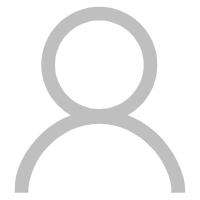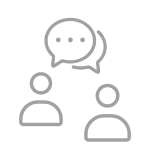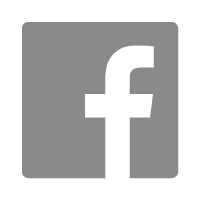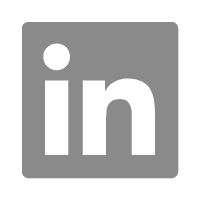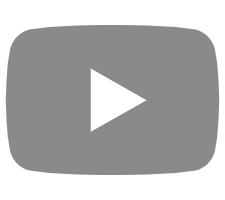If you need any support about the product, there will be a team of experts available to help you.
Please enjoy your purchase without worry.
Online time CNT: 8:30 am— 5:30 pm(workday)
Once we are online, we will contact you as soon as possible.
● During the warranty, if product parts failure due to quality problems, our company will provide free replacement and the delivery. If the fault is identified as the buyer's reason or beyond the warranty, the buyer shall accept all the responsibilities.
● During the warranty, due to product quality problems need on-site maintenance, our company provides free on-site maintenance services. The round-trip air tickets of our staff will be borne by our company. And the local transportation, accommodation and lodging costs of the staff are borne by the warranty applicant.
● Beyond the warranty, the maintenance fee will be 100-200USD a day for one maintaining staff. And the local transportation, accommodation and lodging costs of the staff are borne by the warranty applicant.
SLA Printer Warranty
1.You have 15 calendar months warranty for the laser.
2.You have 18 calendar months warranty for the equipment (expect laser).
3.The warranty starts from the date the product arrives your location.
LCD Printer Warranty
1.You have 3 calendar months warranty for the LCD screen.
2.You have 12 calendar months warranty for the equipment (expect LCD screen, FEP or other giveaway tool).
3.The warranty starts from the date the product arrives your location.
Magforms Expert Service
How would you like to get help?
Online time CNT: 8:30 am— 5:30 pm(workday)
Once we are online, we will contact you as soon as possible.
Post-Sale Service
1.Laser Troubleshooting
Q1:Unable to connect the laser
Cause: Turn on the iBuild and the calibration software at the same time Solution: Turn off the iBuild or calibration software and reconnect the laser
Q2:Unstable laser power
Cause 1: The internal crystal temperature parameters of the laser have been changed
Solution: Contact the manufacturer to calibrate the parameters
Cause 2: Damage of the window mirror of laser
Solution: Replace the window mirror of laser
Cause 3: Unstable environment temperature
Solution: Ensure the environment temperature is between 22 to 26 degrees
Q3: No laser output
Cause: Turn on the laser software and calibration software at the same time Solution: Turn off the laser software or calibration software, then restart the iBuild.
Q4:Laser alarm, the temperature of the laser head is floating, NO laser output
Cause: The internal crystal temperature parameters of the laser and the environment temperature are unstable
Solution: Contact the manufacturer to calibrate the parameters and ensure that the environment temperature is between 22 to 26 degrees
2.The iBuild Troubleshooting
Q1:RTC4 error
Cause: Turn on the laser control software and calibration software synchronously
Solution: Turn off the laser control software or calibration software
Q2:The iBuild alarm “Laser power is too high or too low”
Cause: The detected laser power is not within the range of “Power Detection Maximum and Minimum RMS”.
Solution: 1) Recalibrate the laser power
2) Modify the “Target Value” or “Power Minimum RMS Value” and “Power Maximum RMS Value” of the laser power
Q3: The iBuild alarm “Liquid level is too high or too low”.
Cause 1: The volume of resin in tank is above or below standard and cannot be adjusted by the resin plunger.
Solution: Add or remove some resin. Cause 2: The resin level sensor has no signal and can’t detect the resin.
Solution: 1) Clean the bottom of the resin level sensor
2) Adjust the angle of resin level sensor
Q4: The iBuild indicates resin level fluctuation error
Cause 1: The bottom of resin level sensor is dirty
Solution: Clean the bottom of the resin level sensor
Cause 2: False angle
Solution: Adjust the angle of resin level sensor
Cause 3: Air leakage from the adsorption tube of the vacuum pump
Solution: Replace the adsorption tube
FAQ for Industrial SLA 3D Printers
3.Dimensional Deviation
Q1:Large dimensional deviation in XY direction
Cause: The XY dimension factor in the iBuild is unreasonable
Solution: 1) Print the “100mm Cross” size test samples, measure the size and recalculate the XY size factor
2) If the short size is accurate but the long size has a large deviation, set multiple sets of XY coefficients of different sizes or reduce the length of parts over 200mm by 1/1000-2/1000 before printing
Q2:Large dimensional deviation of printing parts in Z direction
Cause: The parameter “Z-axis Compensation” is unreasonable
Solution: Modify the “Z-axis Compensation” parameter in the slice software setting
Q3:Printed samples are assembled too loosely and the gap is large
Cause: The laser beam compensation value is too large
Solution: Modify the laser beam compensation value
Q4:Printed samples are assembled too tightly or cannot be assembled
Cause: The laser beam compensation value is too small, and the reserved space in the design drawing is not enough
Solution: Modify the laser beam compensation value
Q5:The size of the same length parts printed at different platform position vary widely
Cause: Calibration isn’t up to standard
Solution: Recalibrate
4.Printed Samples Deformation
Q1:The bottom of the printed sample is deformed, warped, or uneven, etc.
Cause 1: Insufficient support hardness or the support is not enough
Solution: 1) Appropriately reduce the support scanning speed or increase the support
2) Improve the scanning speed
Cause 2: The diameter of small laser beam isn’t up the standard
Solution: Ensure that the diameter of the small beam is in the range of 0.15-0.2mm
Q2:Deformation of structural printed samples, such as “H” “I” shape
Cause: The printed samples shrink and deform
Solution: Adjust the angle when orientate the models
5.Broken Printed Samples
Q1:The samples printed at one time are all broken
Cause 1: The fluctuation of the liquid level is too drastic
Solution: 1) Clean the bottom of the liquid level sensor
2) Adjust the angle of the liquid level sensor
Cause 2: Low recoater height
Solution: Adjust the height of the recoater
Cause 3: There is no adsorption in the recoater
Solution: Control the recoater adsorption by adjusting the vacuum pump
Cause 4: The resin is sticky
Solution: 1) Turn on the heater
2) Lengthen the time of “Delay after Platform Settling” and “Delay after Recoater Movement” in iBuild settings
Q2:Broken printed samples only appear on the left or right side of the platform.
Cause: The blade heights on the left and right of the recoater are not level
Solution: Adjust the height of the blade on the left and right of the recoater
Q3: Broken printed samples only appear in the front and back or a corner of the platform
Cause: The marble platform is not level
Solution: Adjust the level of the marble platform and adjust the height of the recoater
Q4:The printed sample located in a specific position on the platform is partially broken
Cause: F-Theta is dirty
Solution: Clean the lens of F-Theta
Q5:The printed samples are not well formed or the holes details of the printed samples are not well printed out, or the edges are cured with excess flakes
Cause 1: The lens from reflection mirrors, beam expander module, galvanometer and F-theta are dirty.
Solution: Inspect the lens and clean it.
Cause 2: The laser window mirror is damaged
Solution: Replace the lens of the laser.
Q6:The printed samples are staggered or faulted
Cause 1: The platform is loose or the z-axis coupling is loose
Solution: Reinstall and locking the platform and the z-axis coupling
Cause 2: The device is turned on to heat, but the temperature is unstable
Solution: Turn off the heater and contact the manufacturer.
Q7:The printed samples come out with pits on the Surface
Cause: The surface temperature of the print is too high
Solutions:1) Reduce the laser power and speed up the scanning
2) Increase the value of the parameter “Delay after Laser Scanning” in the iBuild
6.The Printed Sample Surface is Peeling or Bubbling
Q1:The printed sample surface is peeling or bubbling
Cause: The distance between the border and the hatch is too far
Solution: Decrease the value of “Transition Area Width” in the iBuild parameters
Q2:Peeling, blisters appear in only one or two directions around the printed samples
Cause: The beam is oval or not concentric
Solution: Recalibrate the light chamber
Q3:Peeling and bubbling appear at the bottom of the printed samples
Cause: The distance between the resin level and the recoater is too large
Solution: 1) Adjust the height of the recoater
Solution: 2) Reduce the iBuild parameter “Standard Liquid Level Sensor Value” (it is recommended to reduce 0.08-0.1 each time)
7.The Printed Samples are with Poor Print Texture
Q1:Irregular horizontal lines appear around the sides of the printed samples
Cause:The fluctuation of the liquid level value is too drastic
Solution: 1) Clean the bottom of the liquid level sensor
2)Adjust the angle of the liquid level sensor
3)Check if the vacuum pump is leaking
Q2:The sides of the printed samples are scorched, and the samples have blanks and burrs all around
Cause: Laser power is too high, resulting in the samples over-curing
Solution: Appropriately reduce the laser power of the hatch and border
Q3: “Orange Peel” and “Water Ripples” appear on the side of the printed samples
Cause: The distance between the border and the hatch is too far
Solution: Properly increase the “Transition Area Width” in the iBuild settings
Q4:There are good textures in two directions, and bad textures in the two directions
Cause: The variable laser beam appear to be an ellipse
Solution: Recalibrate the optical circuit
Q5: The plane printed samples print out regular stepped, horizontal lines.
Problem: The plane samples are not parallel to the bottom surface of the platform when the part is placed, and the inclination angle is too small.
Solution: Reorientate the printed model to ensure that the bottom of the model is parallel to the platform or tilted more than 45°.
8.Support Problem
Q1:The support is too sticky to the platform, short, and the bottom is obviously wavy
Cause: The platform is too high when the beginning of the print.
Solution: Modify the value of the iBuild parameter “Print Start Position” according to the actual situation
Q2:Before the recoater is applied, the support cannot be connected, and there are many support points floating on the liquid surface.
Cause:The support scanning speed is too fast, and the resin is not leveled
Solution: Appropriately reduce the scanning speed of the support and lengthen the time of the iBuild parameter “Delay after Platform Settlement”
Q3: It appears that the support cannot be connected without the coating, and there are many support points floating on the resin surface.
Cause: The support scanning speed is too fast, and the support does not have enough time to reset after coating
Solution: Appropriately reduce the scanning speed of the support and lengthen the time of the iBuild parameter “Delay after Recoater Movement”
9.Recoater Problem
Q1:No adsorption in the recoater
Cause 1.: The adsorption force is small
Solution: Adjust the knob of the vacuum pump to increase the adsorption force
Cause 2: The adsorption trachea is blocked or ruptured
Solution: Replace the adsorption air tube
Q2:The broken parts cause the recoater to be stuck and unable to move, and the software cannot control the movement of the recoater
Cause: The motor is blocked, causing an alarm
Solution: Helios-P series (reboot the device)
10.Other Problems
Q1:The printed samples with wall thickness of 1mm or less are soft.
Cause 1: The parameter “Thin-Wall Judgment Threshold” in the iBuild has no value
Solution: Make sure that the parameter “Thin-wall Determination Threshold” in the iBuild is set to option 1
Cause 2: The scanning speed of the thin-walled area is too fast and the laser power is low
Solution: Appropriately reduce the scanning speed of the thin-wall area and increase the laser power
Q2:Insufficient strength and brittleness of parts
Cause 1: The samples are over-cured (hard enough)
Solution: Increase the value of the iBuild parameter “Filling Spacing” to increase the scanning speed
Cause 2: The samples are not fully cured (slightly soft)
Solution: Reduce the value of the iBuild parameter “Filling Spacing” to reduce the scanning speed
Product Categories
Where to Buy
Cooperation
Support